2)
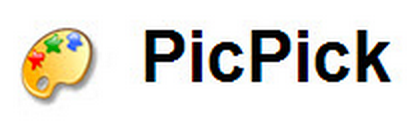 (Windows XP, 7 or later) PicPick was at first an alternate to print screen for computers that I use running Windows XP because XP does not have the Snipping Tool installed. However it has turned out to be my go to screenshot tool on Windows 7 computers as well. The main reason is that you can set up a keyboard shortcut for taking a screenshot. Under the options menu you can create a hot key (mine is ctrl+shift+z) to bring up the screenshot crosshairs. Another benefit to PicPick is that is also automatically opens your screenshot in its own version of Paint for you to edit it. Their program has many other options available that Paint does not such as pixilation.
(Windows XP, 7 or later) PicPick was at first an alternate to print screen for computers that I use running Windows XP because XP does not have the Snipping Tool installed. However it has turned out to be my go to screenshot tool on Windows 7 computers as well. The main reason is that you can set up a keyboard shortcut for taking a screenshot. Under the options menu you can create a hot key (mine is ctrl+shift+z) to bring up the screenshot crosshairs. Another benefit to PicPick is that is also automatically opens your screenshot in its own version of Paint for you to edit it. Their program has many other options available that Paint does not such as pixilation.3)
 (Mac OS) Skitch is my alternative to PicPick for the Mac. It does not have as many options as PicPick but it does have a keyboard shortcut for taking a screenshot (⌘+Shift+5) It also opens the screenshot in its own program that you can edit it from.
(Mac OS) Skitch is my alternative to PicPick for the Mac. It does not have as many options as PicPick but it does have a keyboard shortcut for taking a screenshot (⌘+Shift+5) It also opens the screenshot in its own program that you can edit it from.
TechSmith Snagit is a prettly slick chrome extension that allows you to choose what part of the screen you want to "snag". Saves automatically to Google drive and gives you the url to share if wanted.
ReplyDeleteI have recently discovered PicPick as well. Previously, I was using a combination of SnippingTool (which is still useful since it is built in to Windows 7's default complement of tools, and thus can be used by anyone [running Windows 7] without requiring a download/installation process) with an add-on tool that I still like called Paint.NET (http://www.getpaint.net/). What I like most about PicPick is the ability to capture scrolling web pages to a single image. While such images are not often usable in other documents without intermediary editing, the ability to capture such images is immensely useful for documentation of settings such as those found in the Google Apps admin panel.
ReplyDelete