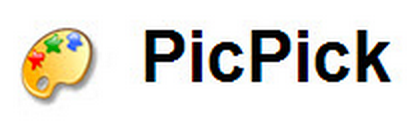When I work within Chrome or Word I find it helpful to have two windows open at once but I always have to resize them so that I can view or edit both windows. To save some time Windows 7 has a feature built in called "Snapping" a window. Just
drag the window to the left or right edge of the screen and it will create a quick outline of the window. Let go of the mouse button and it will snap it to that side. To maximize your window drag it to the top-middle of the screen.
(UPDATE 5/15: Pressing Windows Key + Left arrow will also snap the window to the left. This also applies to the right arrow to snap right and up arrow to maximize.)
I find this feature to be one of the most valuable time savers during my day. Unfortunately it feels like I have to use multiple different operating systems each day so I put together other ways to use this snapping feature on each system.
Chromebook: There is no way to drag the windows to snap the windows but there is a keyboard shortcut to get the windows to split screen. Alt + [ will snap the window towards the left of the screen and Alt + ] will snap the window towards the right. You can also hit [ or ] multiple times to make the window smaller.
(UPDATE 4/12: Chrome OS 34 now lets you snap the window like Windows 7!! Just pull the windows to the left or right of the screen to get them to snap to the corresponding side. Awesome feature.) (UPDATE 5/15: Alt +] also snaps the window to the right.)
Mac OS: There is a free program called
Better Touch Tool (
Download) which gives you all of the functionality of the snapping feature of Windows 7 but it also allows you to setup keyboard shortcut (I created a snapping short cut: Shift + Left Arrow for left snap and Shift + Right Arrow for right snap) as well as custom gesture shortcuts. There are so many possibilities with the use of Better Touch Tool. I highly suggest you check it out.
Windows XP: Our office computers are still running XP and I find myself trying to snap windows but it does not work. I found Aero Snap (
Download) which is free and quick to install. It is a beta program but I have not found any problems with it. You can snap your windows left, right and maximize just like in Windows 7.